Designing a page
Path: ProjectView > Pages
When a project is created, the first page is automatically added and shown in the Page Editor.
Adding objects to a page
Drag and drop objects from Widget Gallery to the page.
Adding a page
- Right click the Pages node from the project tree and select Insert new page.
- Type a name for the new page.
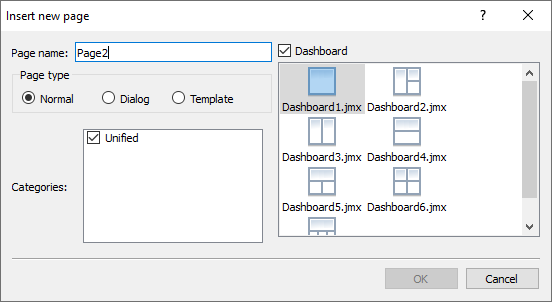
Page Type
Define the page type that can be:
| Normal | Normal page | |
| Dialog | Page with a smaller size that can be popup over a normal page | |
| Template | A page that can be used as a background of a normal page |
Category
If you are developing different pages for different devices types, select the "Category" folder that identifies the devices that will display the page. See "Differentiated pages " on page 1 for additional details.
Dashboard
When you create a new page, you have the option to associate a dashboard with the page. The dashboard adds the ability to configure spatial relationships between page widgets. If you choose to have a dashboard it is recommended to define the desired grid before placing the widgets in the grid. You can refer to chapter "Grid Layout widget" for details of how to configure the grid.
Importing a page
When importing a page JMobile Studio will import the page layout and the page widgets without importing the actions and data links attached to widgets. You can choose between two different behavior:
- importing only the pages and the widgets: in this case all actions and data link have to be defined
- importing pages with references to actions and data links: used tags must be present in the project for these elements to work properly
Note: Page import can only be performed between projects made using the same software version. Save the older project as the newer version, then try again.
- Right click the Pages node from the project tree and select Import page.
- Choose the page to be imported from the desired project then click OK: a warning message is displayed.
- Click Yes to remove all the links to data and actions. Click No to maintain the reference to data links and actions. Tags need to be available in the new project.
Group of pages
You can group similar pages for easier maintenance. Grouping pages does not affect how pages appears at runtime. To create a group of pages:
- In ProjectView right click Pages node and select Create Group: a new folder is added
- To move a page to a group, right click a page and select Groups > groupName.